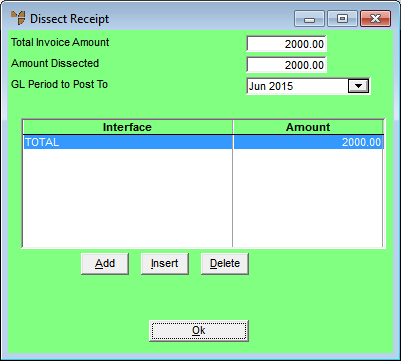
When you finish entering the header information for a goods received batch, if you are processing a costed receipt, Micronet displays the Dissect Receipt screen. You use this screen to post the invoice amounts to the correct accounts in the General Ledger.
Refer to "Maintaining the Goods Received Header".
Micronet displays the Dissect Receipt screen.
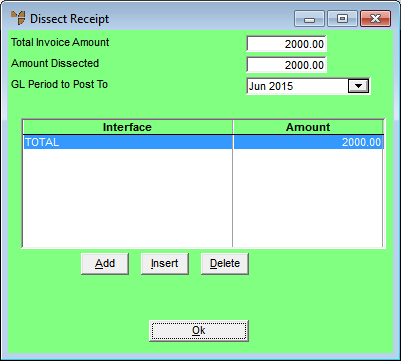
|
|
Field |
Value |
|
|
Total Invoice Amount |
Micronet displays the total invoice (or credit) amount. |
|
|
Amount Dissected |
Micronet displays the amount dissected. |
|
|
GL Period to Post To |
Micronet displays the default General Ledger period to post this amount to. You can change this if required. |
|
|
|
Reference The ability to change the period in receipts is a user security setting. The field Can Edit Period in Receipts must be set to Yes on the User File Update screen - MDS Security tab. For more information, refer to "Maintenance - Edit UserIDs - 4. MDS Security". |
|
|
Interface |
If the supplier has a default GL interface defined for the warehouse receiving the goods, Micronet displays the GL interface record name. For more details on the default GL interface per supplier per warehouse, refer to "File - Supplier - GL Interface (v2.8)". (2.8 feature) If there is no default GL interface defined for the warehouse, but if the supplier has a default purchase GL interface defined in the Supplier master file, Micronet displays the GL interface record name. For more details on a supplier’s Default Purchase GL, refer to "File - Supplier - Supplier". For more information about GL interface records and how they work, refer to "GL Interface Records (Integration Tables)". |
|
|
Amount |
Micronet displays the amount dissected to each GL interface. |
If you selected to add, insert or edit a dissection, Micronet displays the Enter GL Dissection screen.
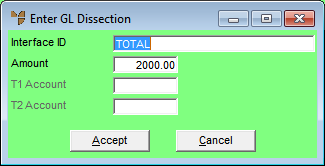
|
|
Field |
Value |
|
|
Interface ID |
Micronet displays the selected GL interface, if any. Press Enter to select a GL interface from a list. |
|
|
Amount |
Micronet displays the amount to be dissected to the GL interface. You can change this amount if required, e.g. to dissect a portion of the total invoice/credit amount to the selected GL interface. |
|
|
T1 Account |
If the supplier has a default T1 account defined for the warehouse receiving the goods, Micronet displays that T1 account. For more details on setting default T accounts per supplier per warehouse, refer to "File - Supplier - GL Interface (v2.8)". (2.8 feature) If T accounts are enabled, select the T1 account for this posting. |
|
|
T2 Account |
If the supplier has a default T2 account defined for the warehouse receiving the goods, Micronet displays that T2 account. If T accounts are enabled, select the T2 account for this posting. |
If you selected to add a dissection, Micronet redisplays the Dissect Receipt screen so you can add dissections to other GL accounts if required.
Micronet redisplays the Dissect Receipt screen showing all the dissections added. The Total Invoice Amount and the Amount Dissected fields should be equal.
Micronet redisplays the Goods Received screen.